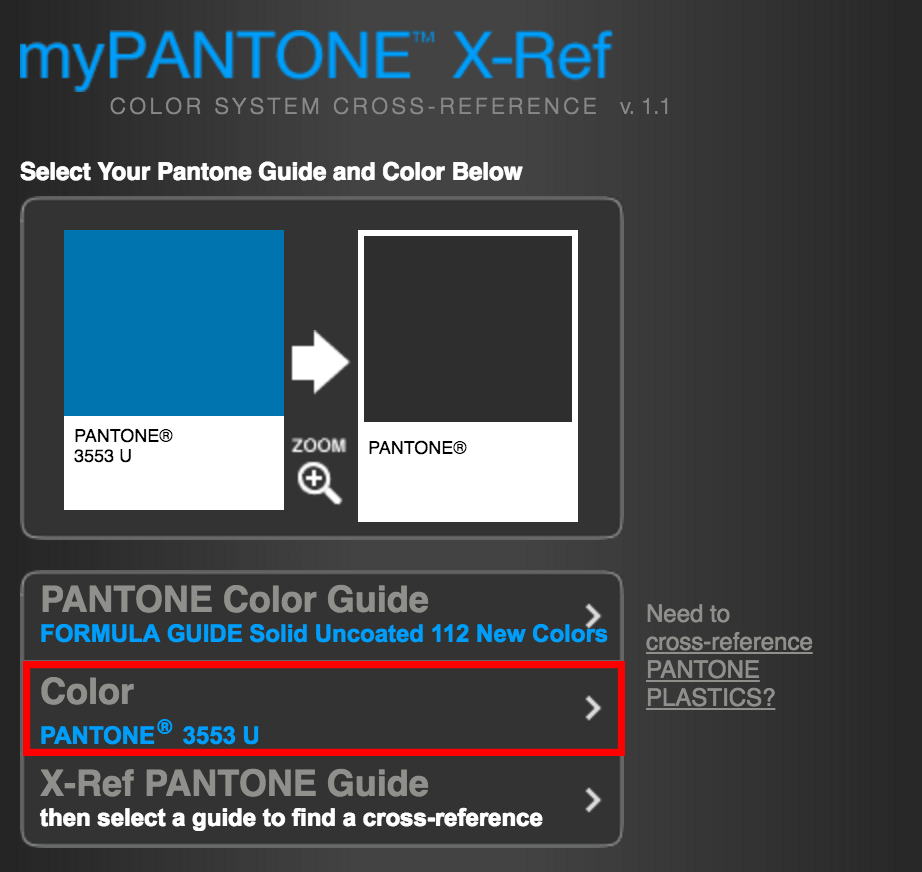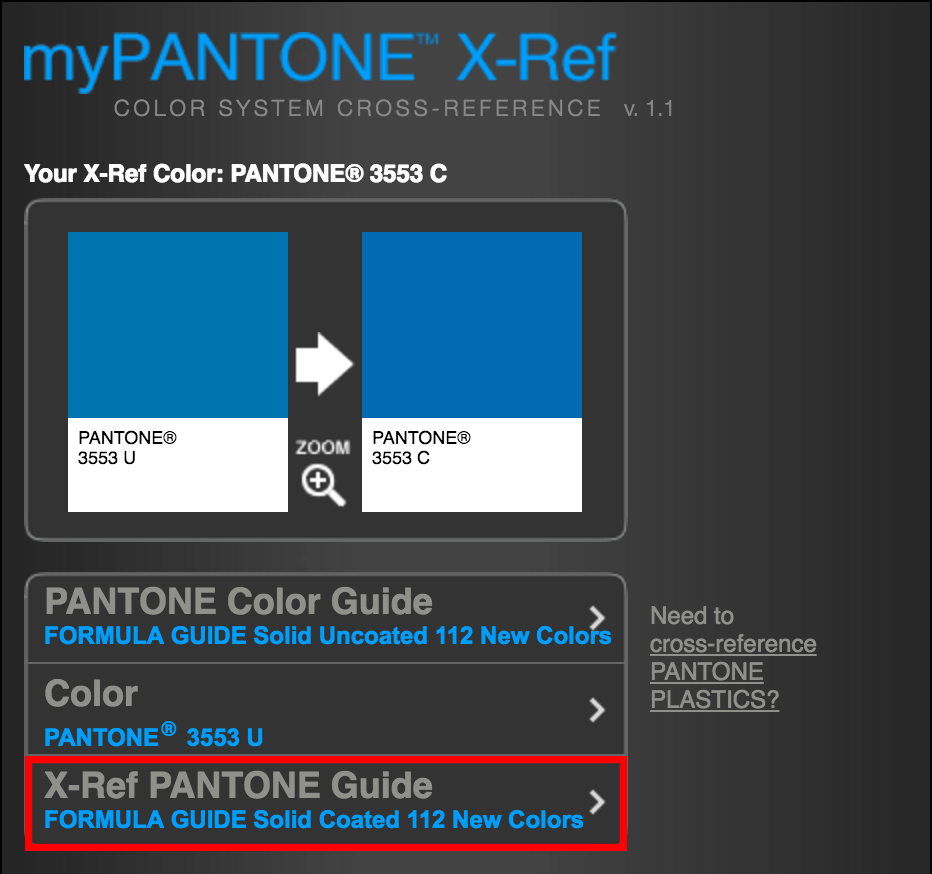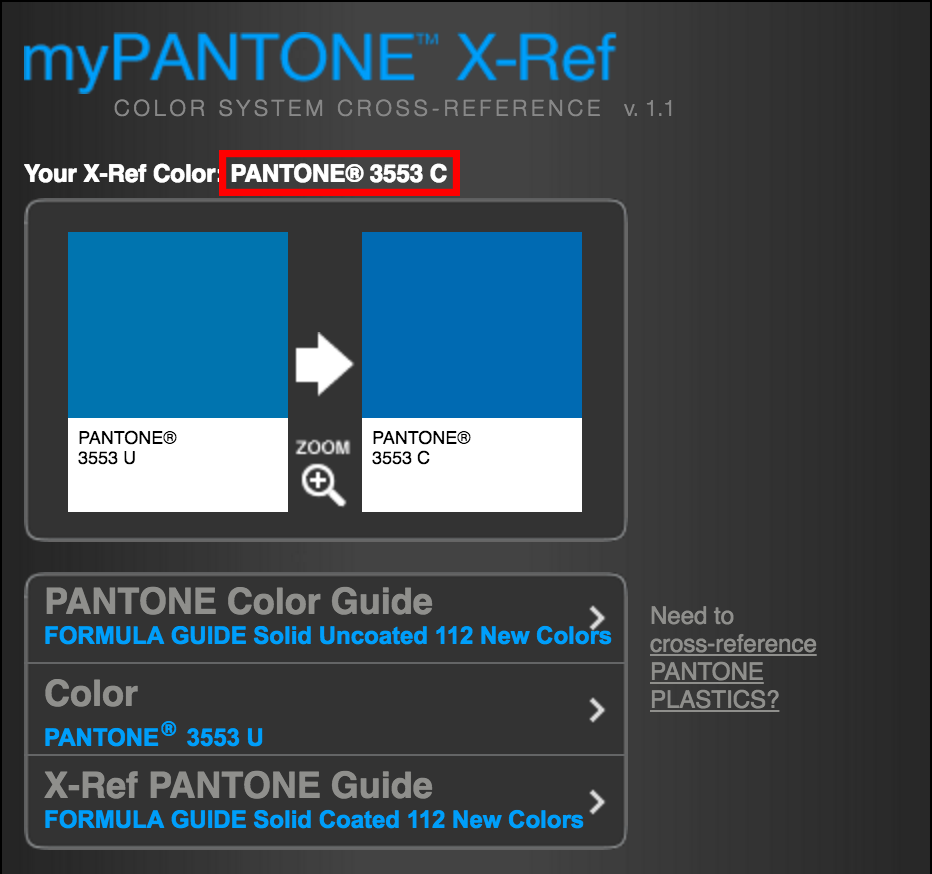Need help checking the size of your artwork, resizing your artwork, and creating a gang sheet?
Here's a quick and easy guide to get you through the process in Adobe Illustrator CC 2020.
1. Let’s start by opening the art. In the Layers panel, double check that no layers have a small lock on them saying the layer is locked. (You won't be able to select the layer or its contents if it is locked.) *If you don't have this open already, you can find it under the menu bar Window > Layers. Ours is in the first section of our tools on the right hand side of the screen.
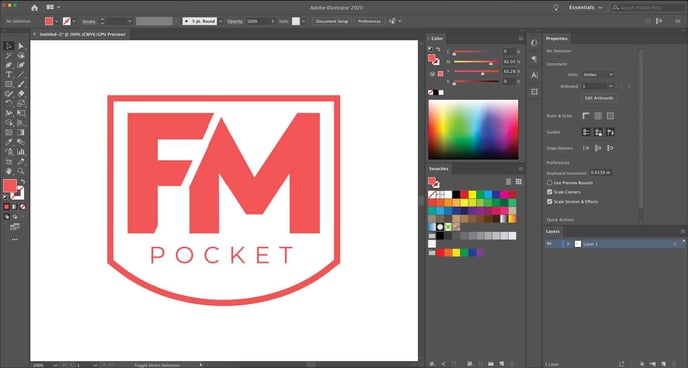
The design FM Pocket, should be 4 inches wide (W) by proportional height (H) so that we can press it on the pocket areas of garments.
2. Now that the file is open and available, select all of the art to try and find out the size. You can find this under the menu bar: Select > All.
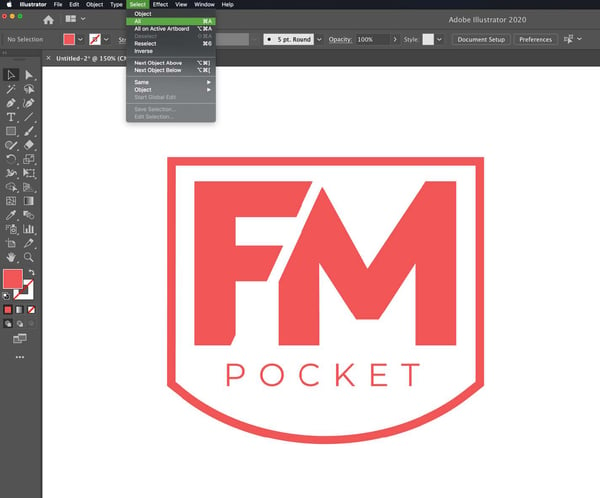

This will place a highlight outline around all of the selected art and depending on where you click these small dots will show up. These are just showing that all points/vertices in the art are selected.
3. Now that this is selected, look at the top of the window for an area that says 'Transform' - depending on the size of your user interface, you may only see this:

*The area in the coral square is the important part.
OR, you may see this:
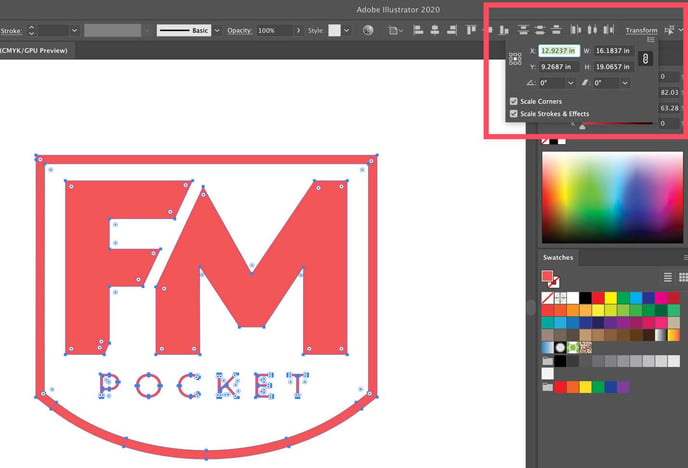
*You may need to click 'Transform' to see the additional box. You may also access the 'Transform' tool under the menu bar Window > Transform.
4. Click the 'Transform; text and a drop-down window will appear. Here you can see that the W (Width, meaning from left to right) is 16.1837 inches and the H (Height, from top to bottom) is19.0657 inches. This seems way too big for a pocket size design. Zoom out and check if there is anything else accidentally selected. (Keyboard shortcut is CMD + or - for Mac and CTRL+ or - for PC)
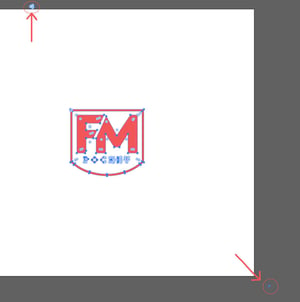
5. There are some small dots selected at the top left and bottom right. Use the direct select tool (the White Arrow on the toolbar) and drag a box around the area to select just those small dots that are not intended to print. Once just that area is highlighted in blue, tap DELETE on the keyboard to remove it. Repeat for the extra points in the the bottom right.
6. Select that artwork. (From the menu bar Select > All. Keyboard shortcut is CMD+A for Mac or CTRL+ A for PC). Review the size in the Transform window again.
7. The size now reads 5"W x 4.5"H.
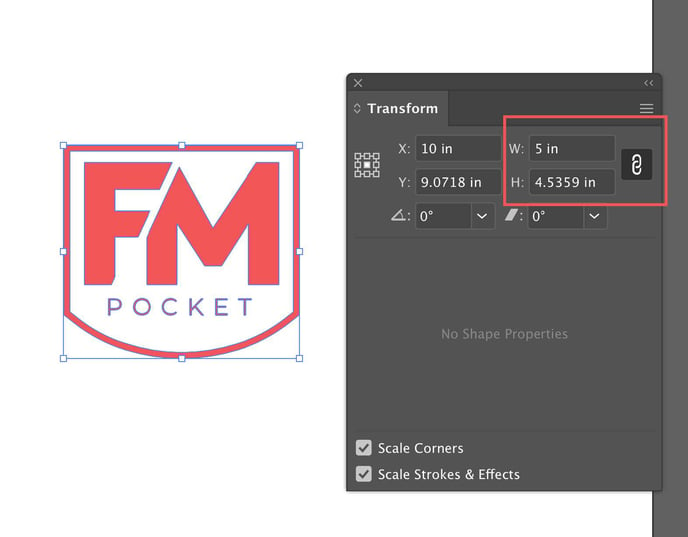
How do I change the size of my artwork?

*There is a small chain link near the size, either between width and height, or to the right in the Transform box. When the chainlink appears as it does in the snapshot below, this means if the size is adjusted, it will adjust proportionately.
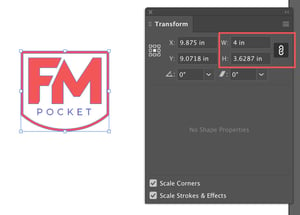
1. Click and type 4 in the width box and hit Enter on your keyboard. The height will automatically adjust to a proportionate height of 3.62.
*If you would like to size the artwork exactly to 4"W by 4"H, click on the chainlink. You will now see a broken chainlink. This will allow you to resize the artwork disproportionately, or skewed.
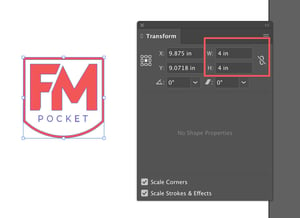
2. Click and type 4 in the width box and hit Enter on your keyboard. Then click and type 4 in the height box and hit Enter on your keyboard. You will now see your skewed design.
Congrats! Now that your artwork is the correct size, you can Save as a PDF, and you're all done.
How do I create a gang sheet?
1. Once your artwork is sized correctly, select all of your artwork. On your menu bar click Select > Copy (Keyboard shortcut is CMD+C for Mac and CTRL+C for PC). Then click Select > Paste in Place (Keyboard shortcut is CMD+SHIFT+V for MAc and CTRL+SHIFT+V for PC).
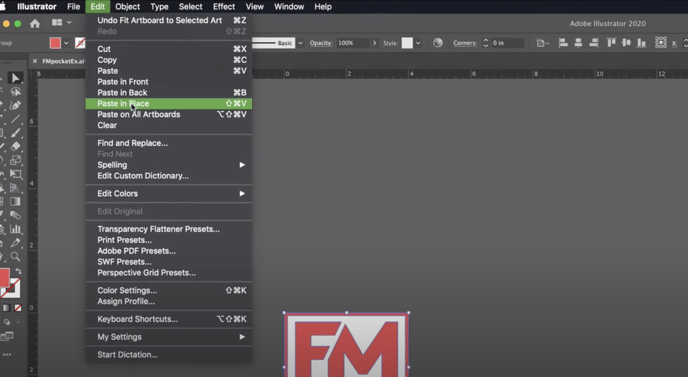
2. You will now have an exact copy of your artwork on top of your original. You can now click and drag the new artwork to the right of the original artwork, maintaining enough space to cut the images apart.
3. Repeat these steps until you have as many images as you need, checking the size of the overall art to ensure your gang will fit on the sheet size you're looking to order.
4. Once your gang sheet is created, don't forget to adjust your artboard to fit your artwork. You can do this on your menu bar Object > Artboard > Fit to Artwork Bounds.
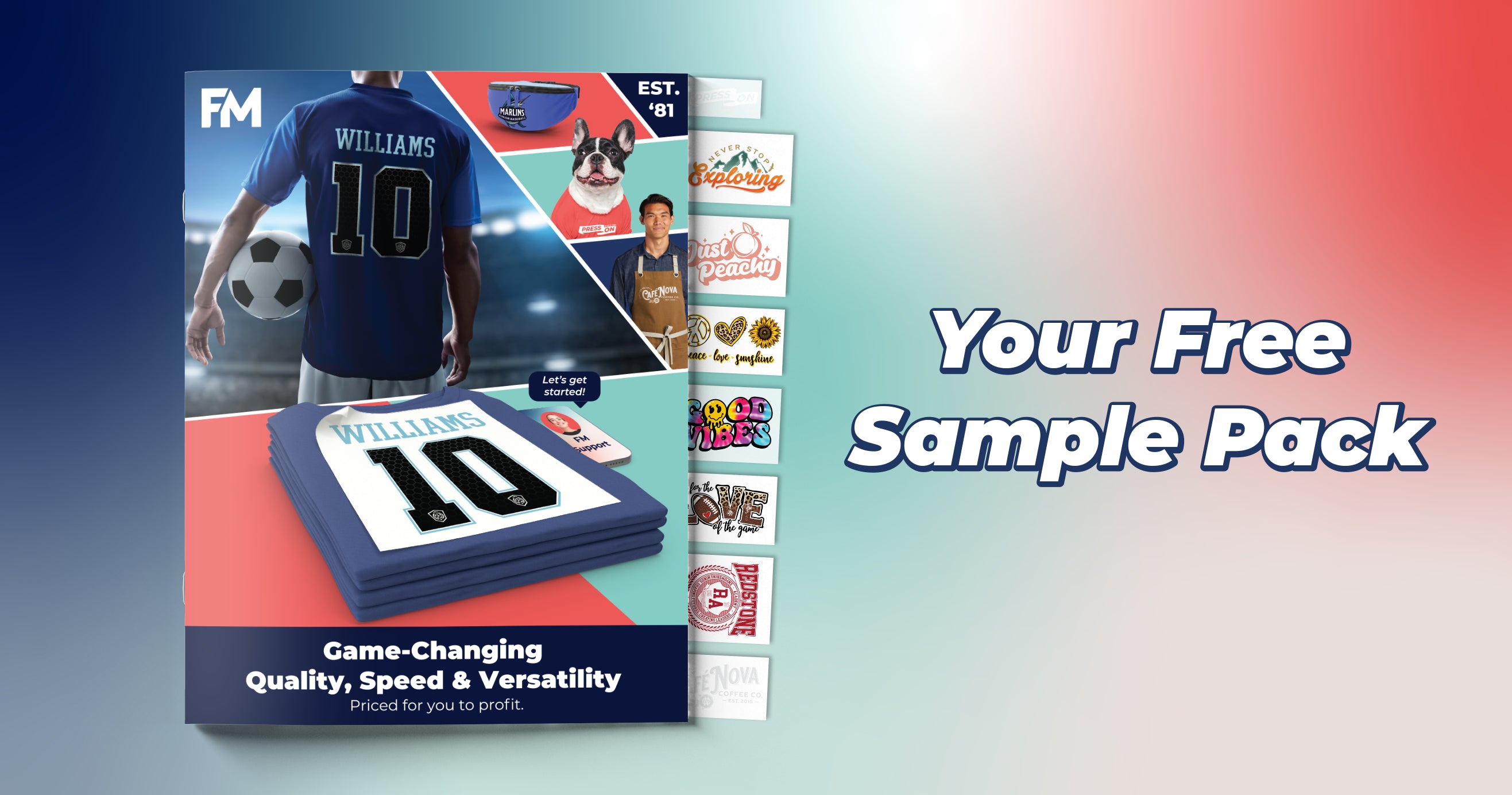

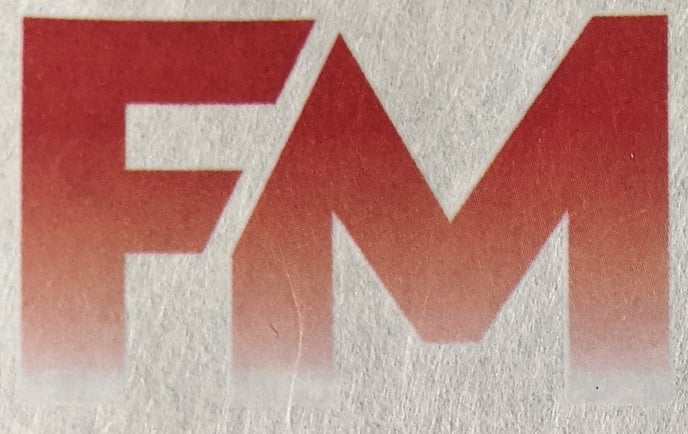
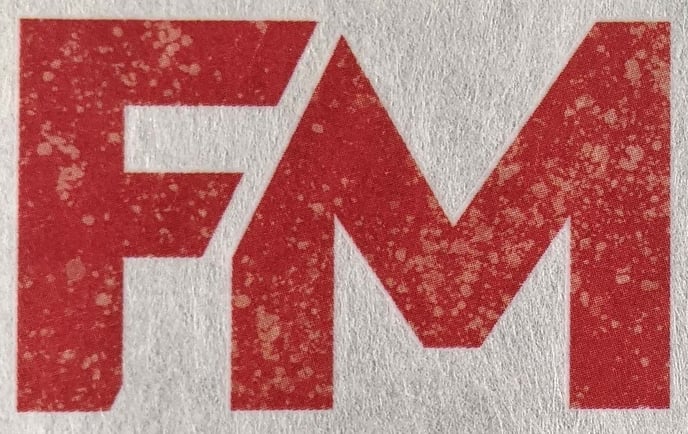

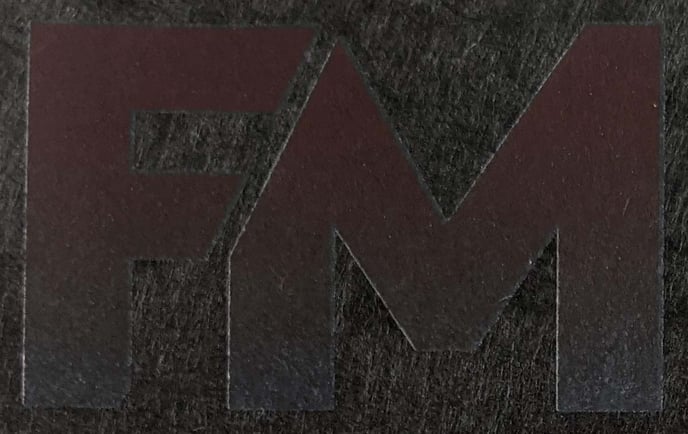
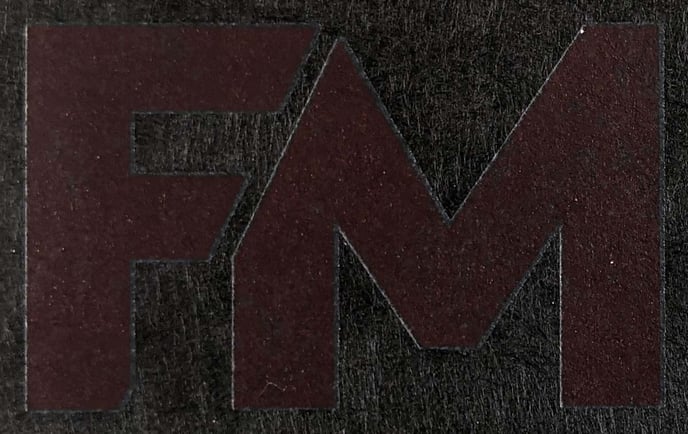





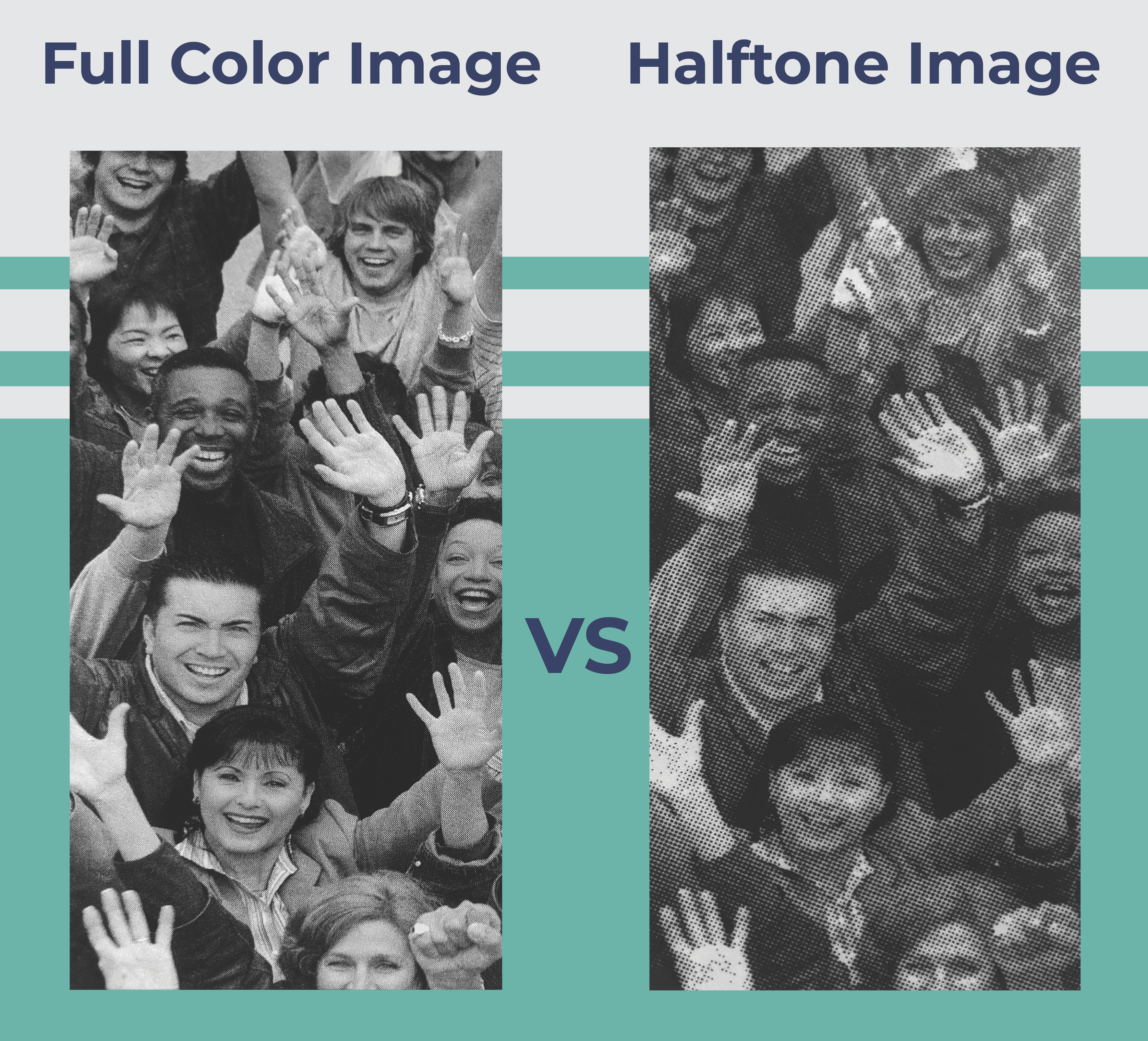
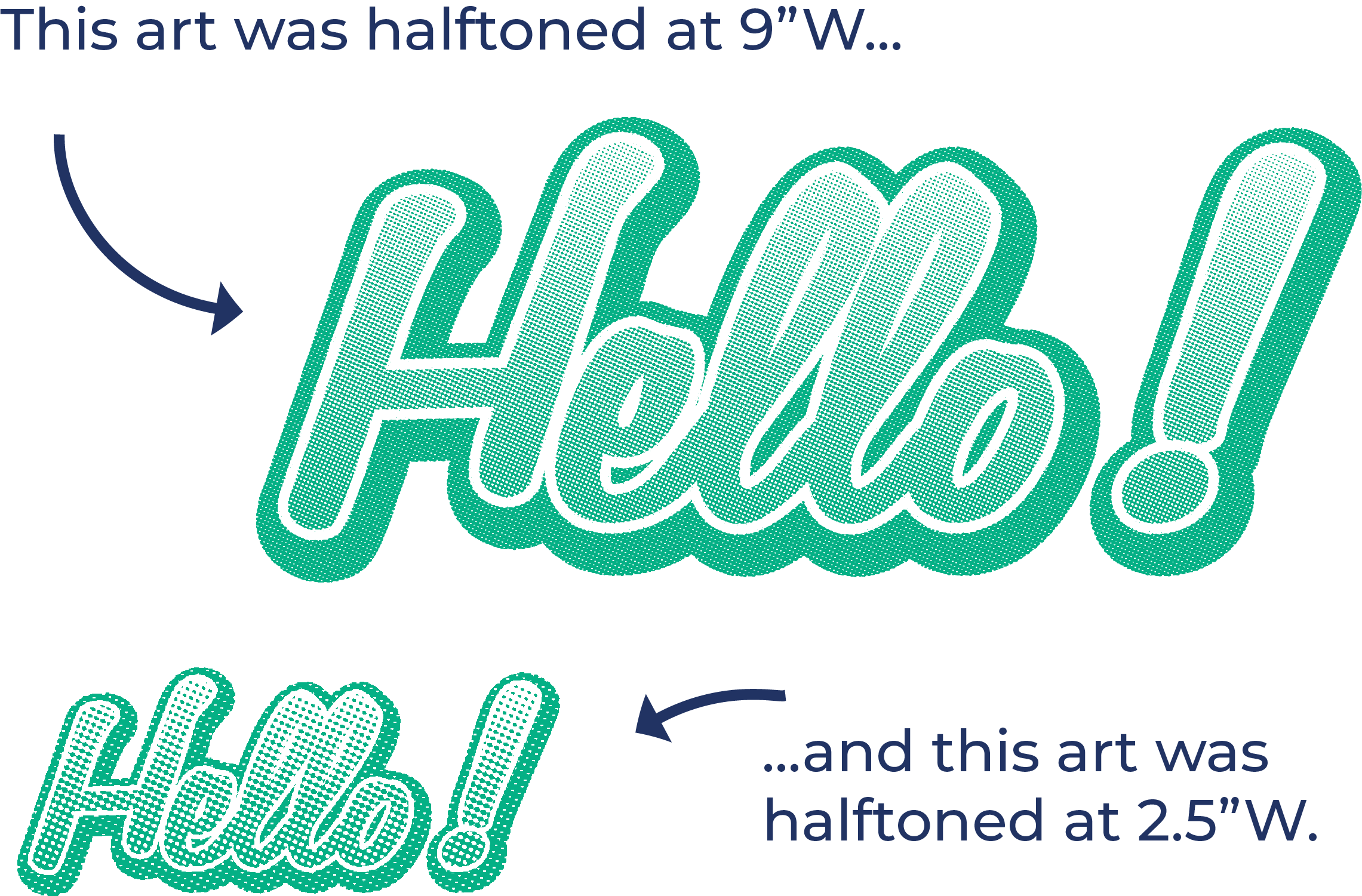
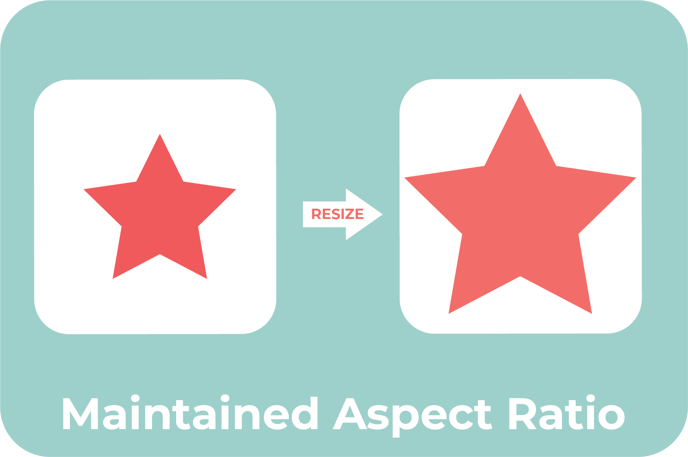
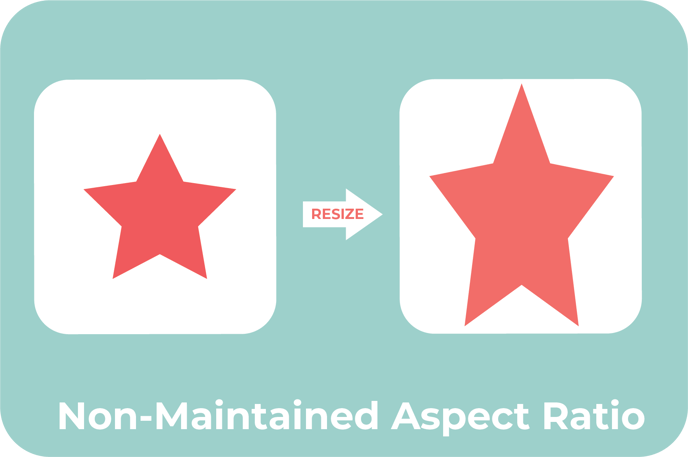
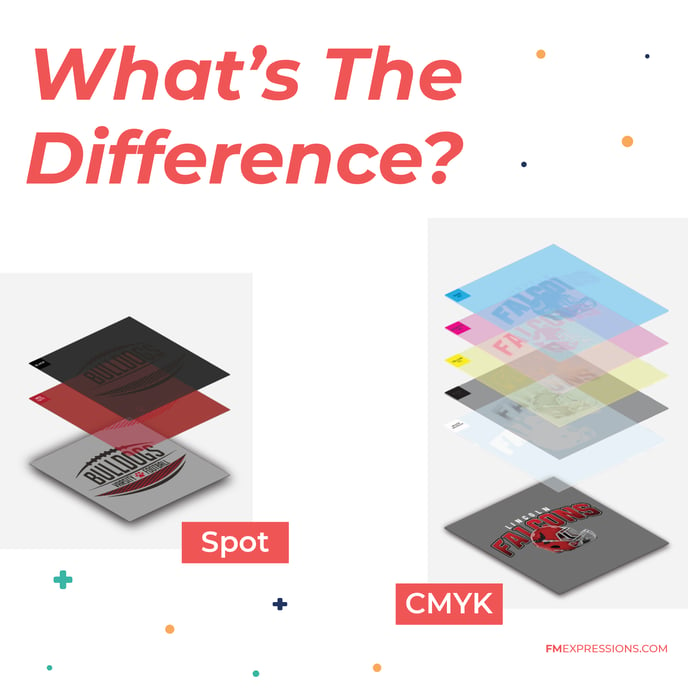
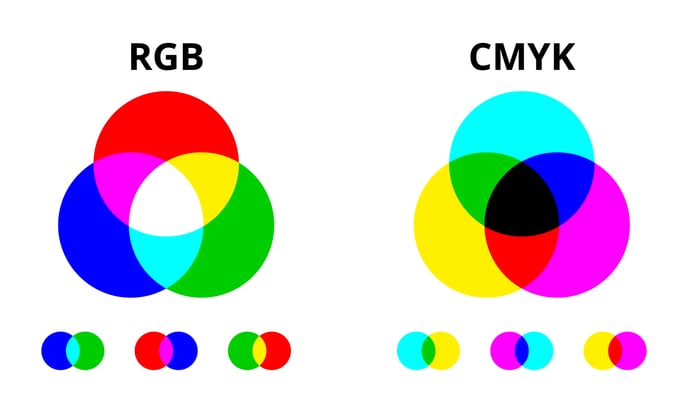
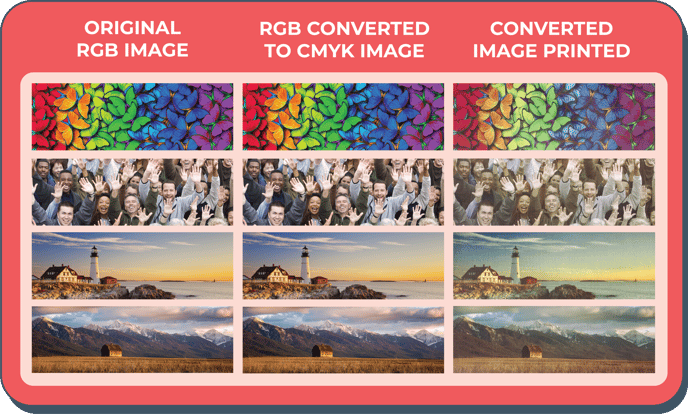
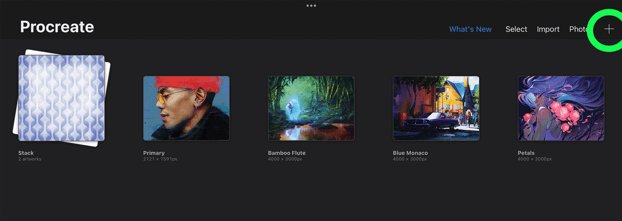
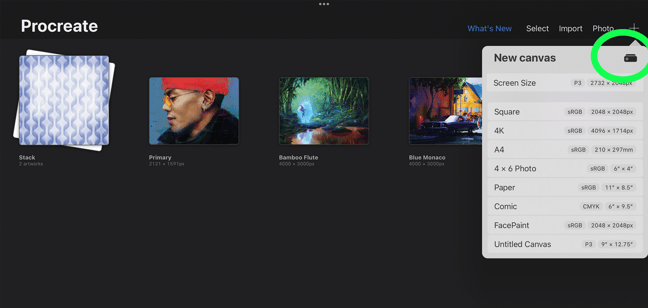
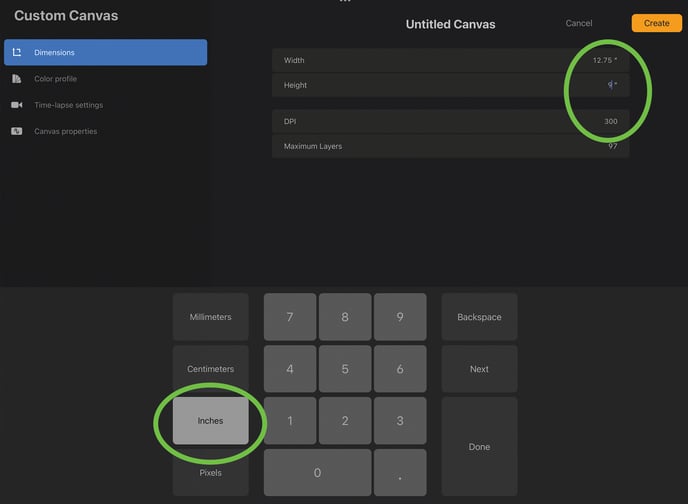
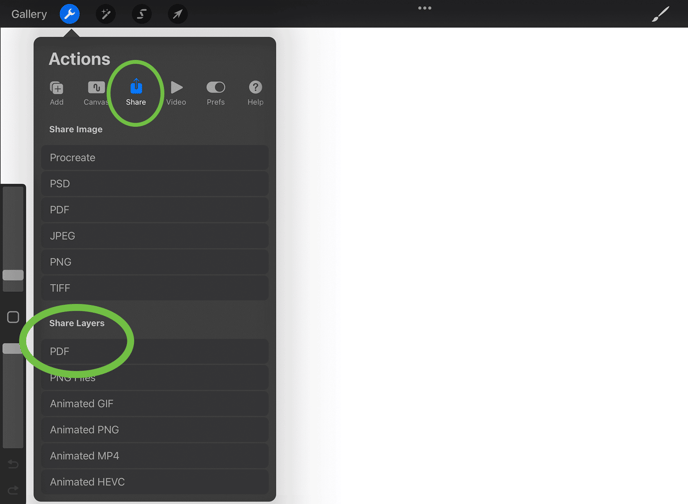
.png?width=688&name=image%20(1).png)
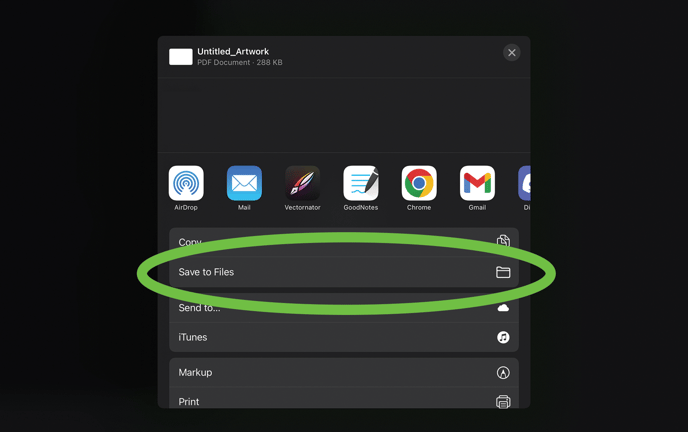
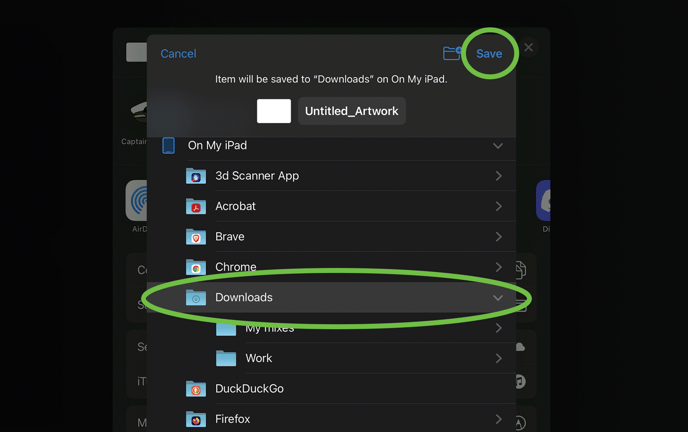
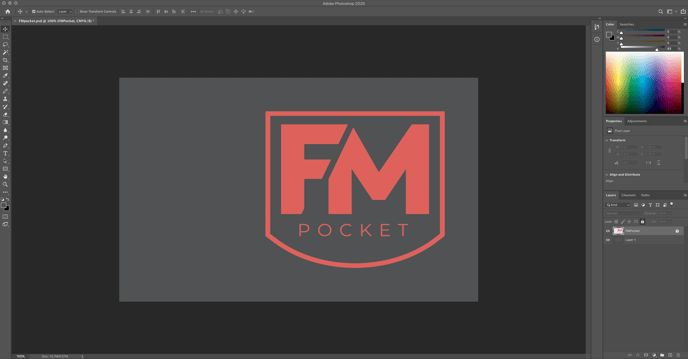
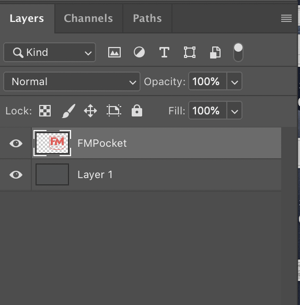
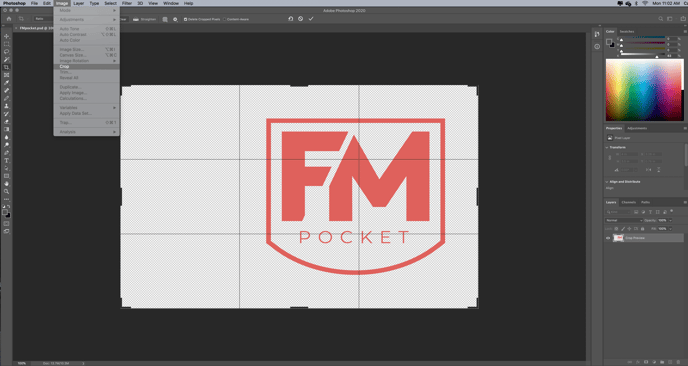
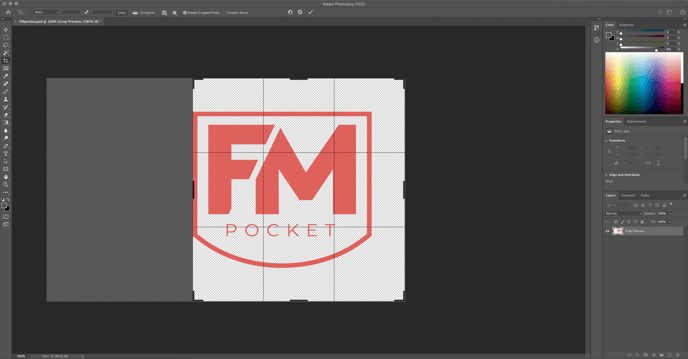

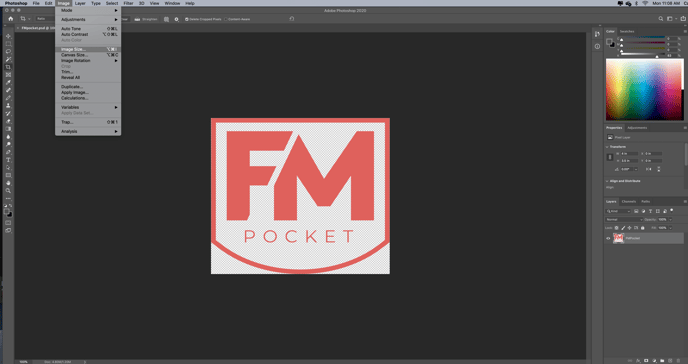
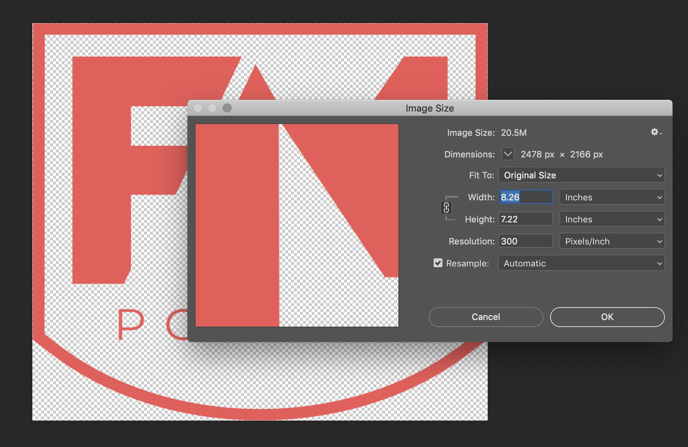
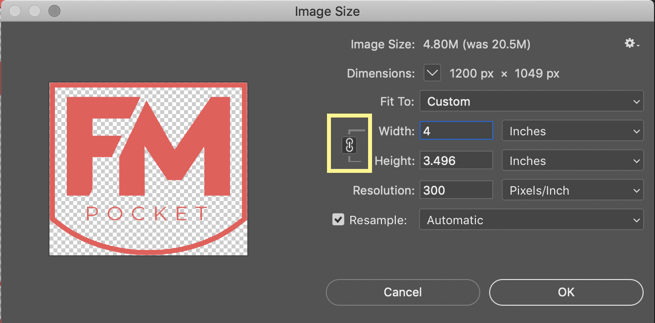
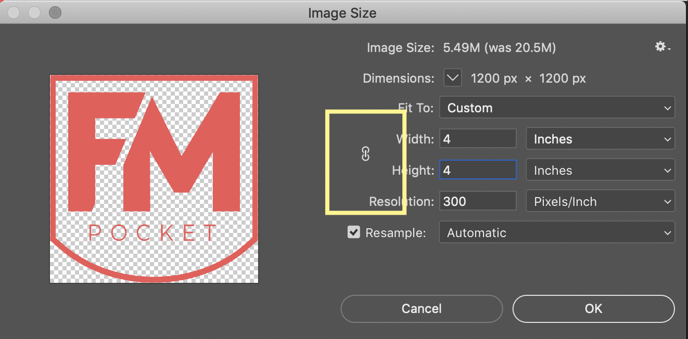
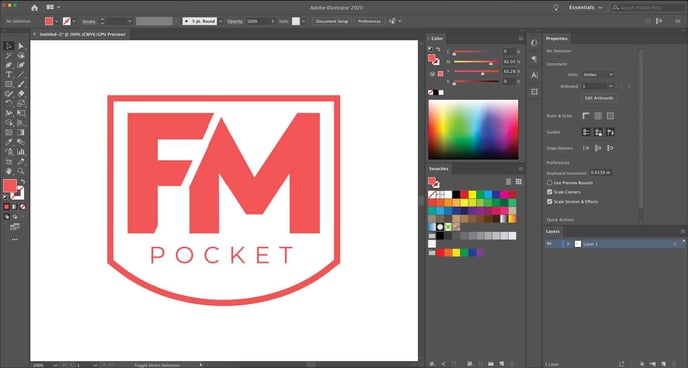
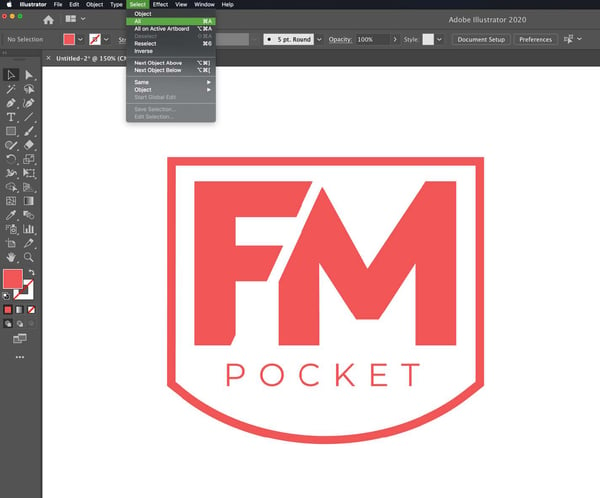


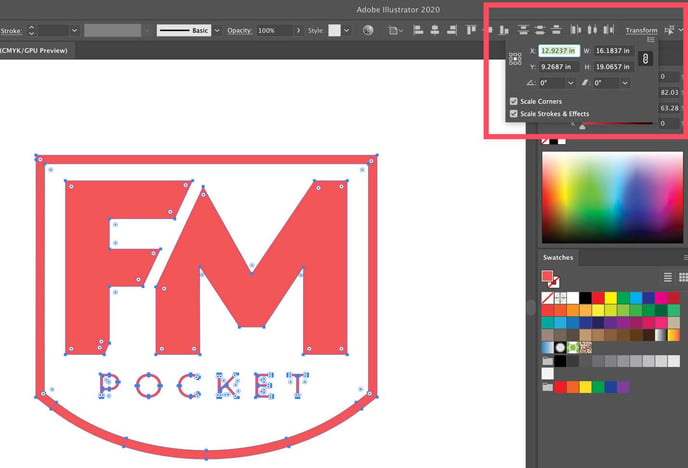
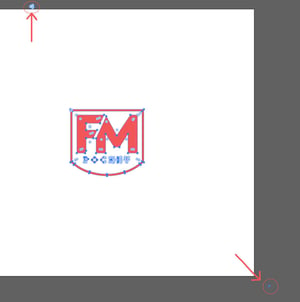
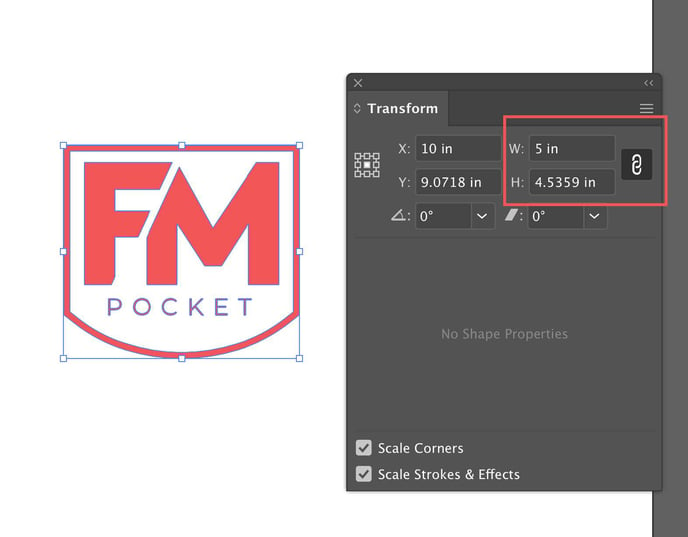

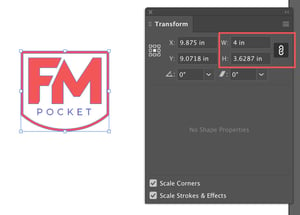
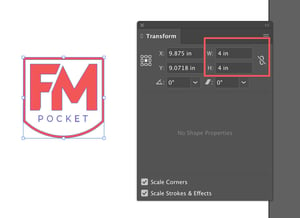
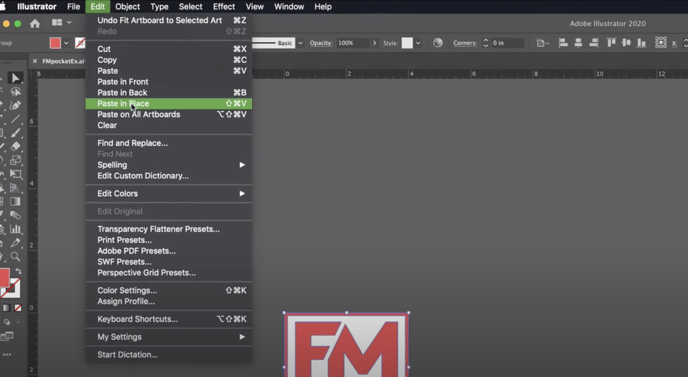
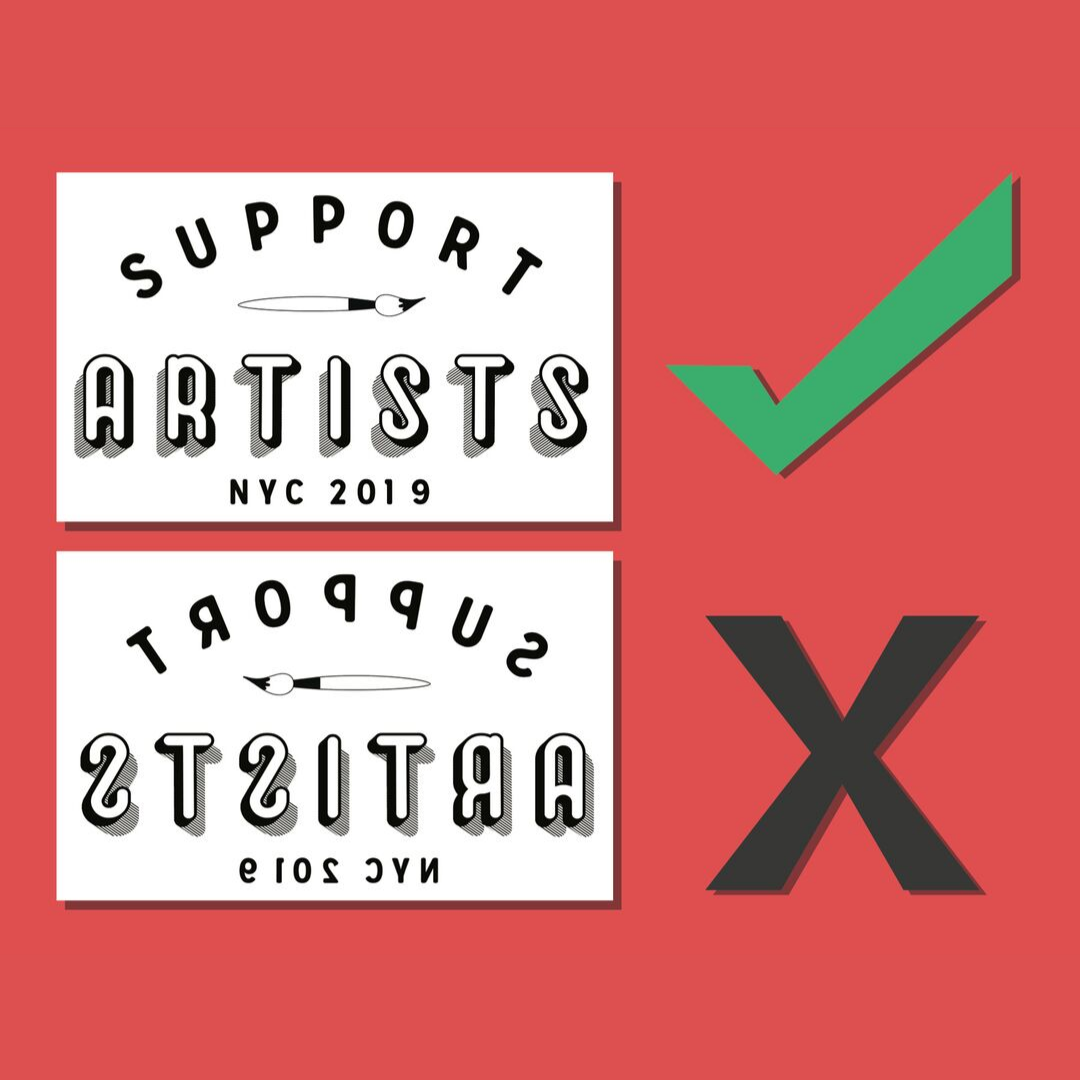

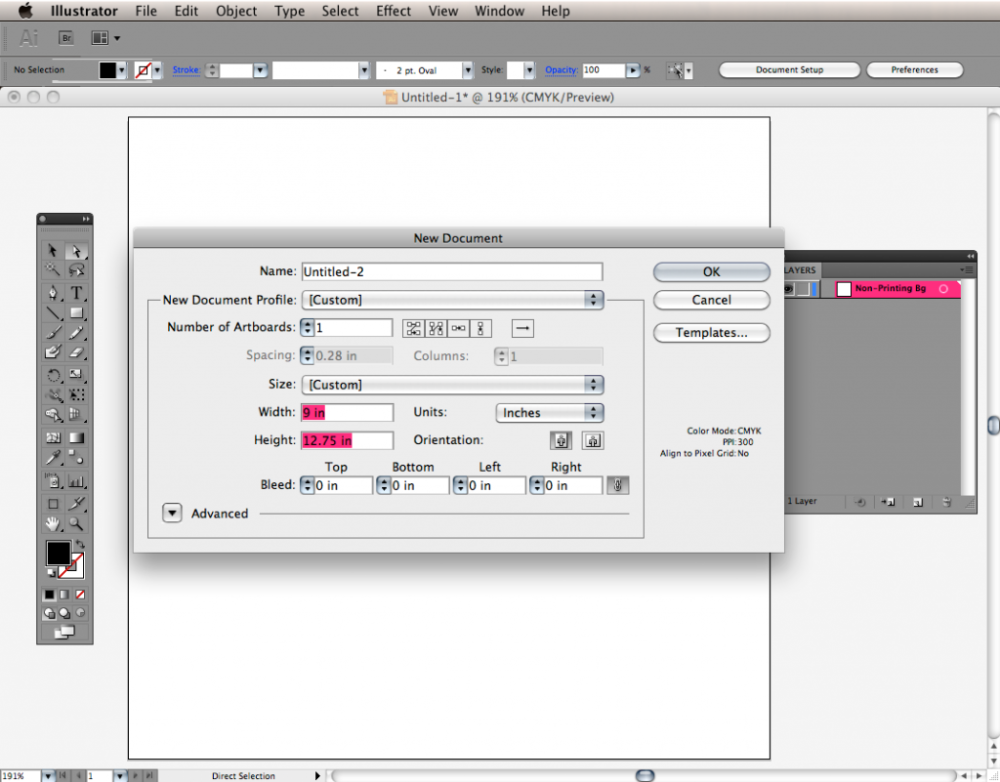

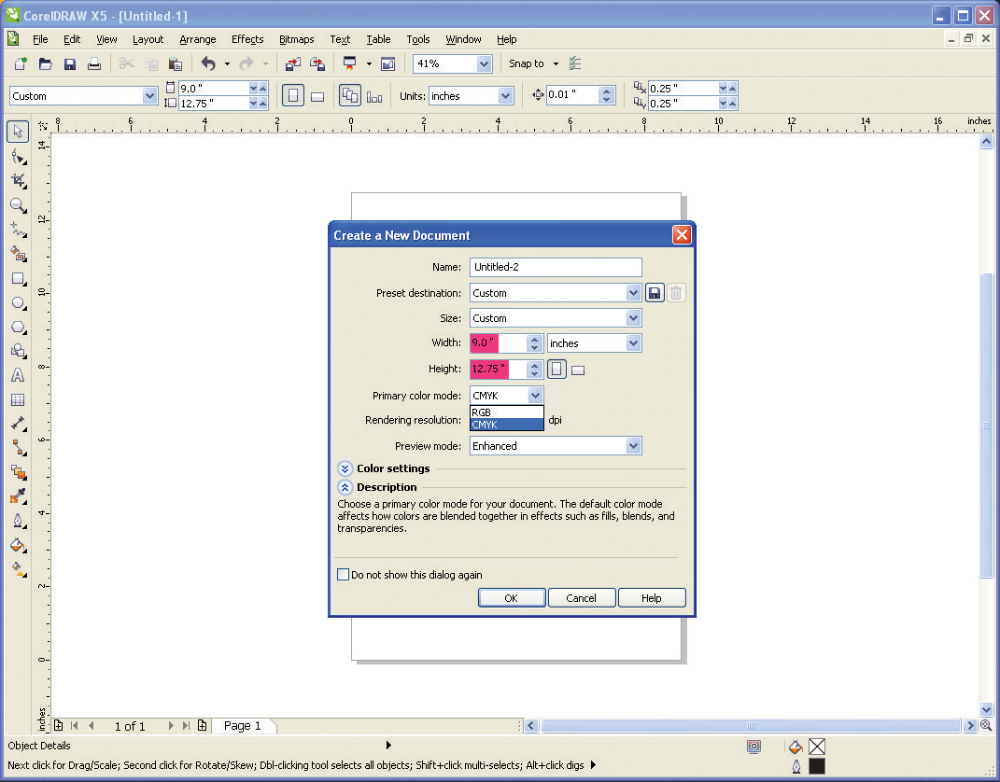

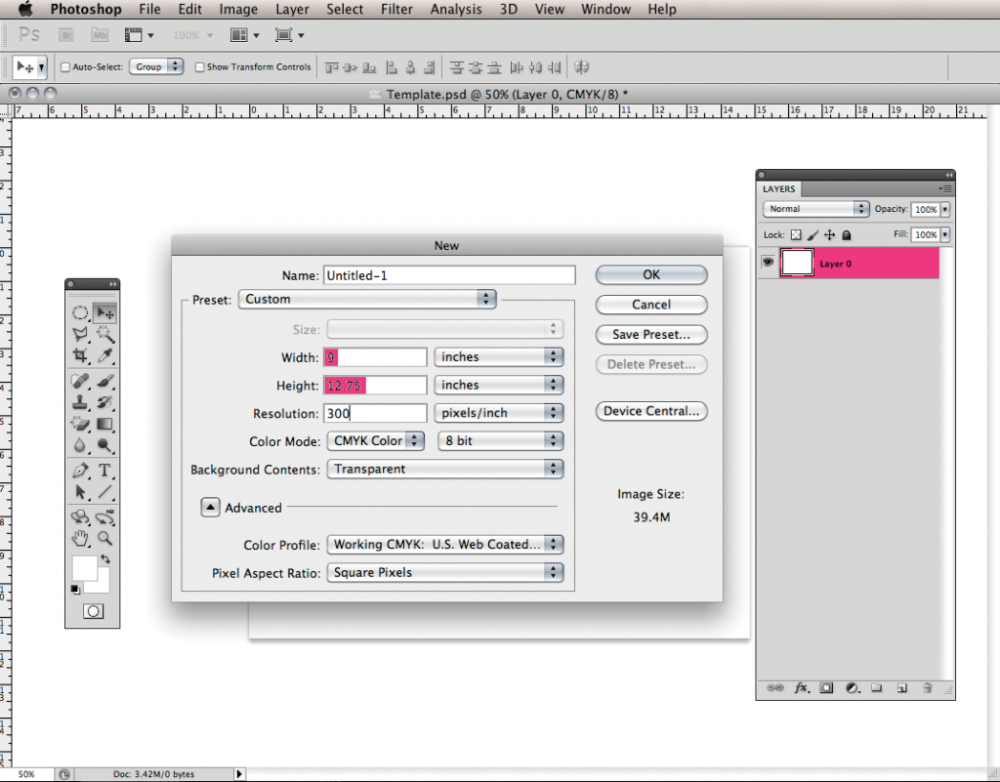
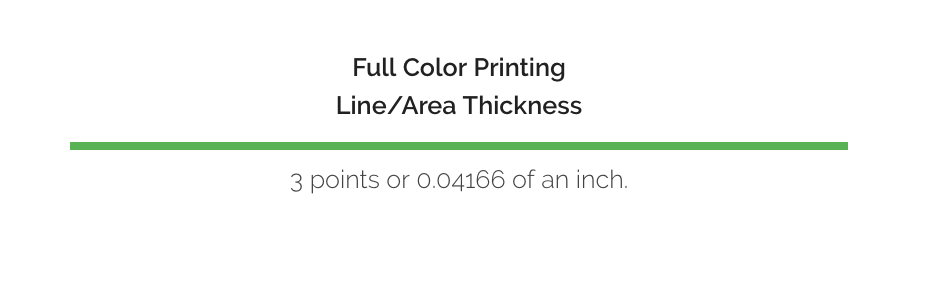
 Single Image Options
Single Image Options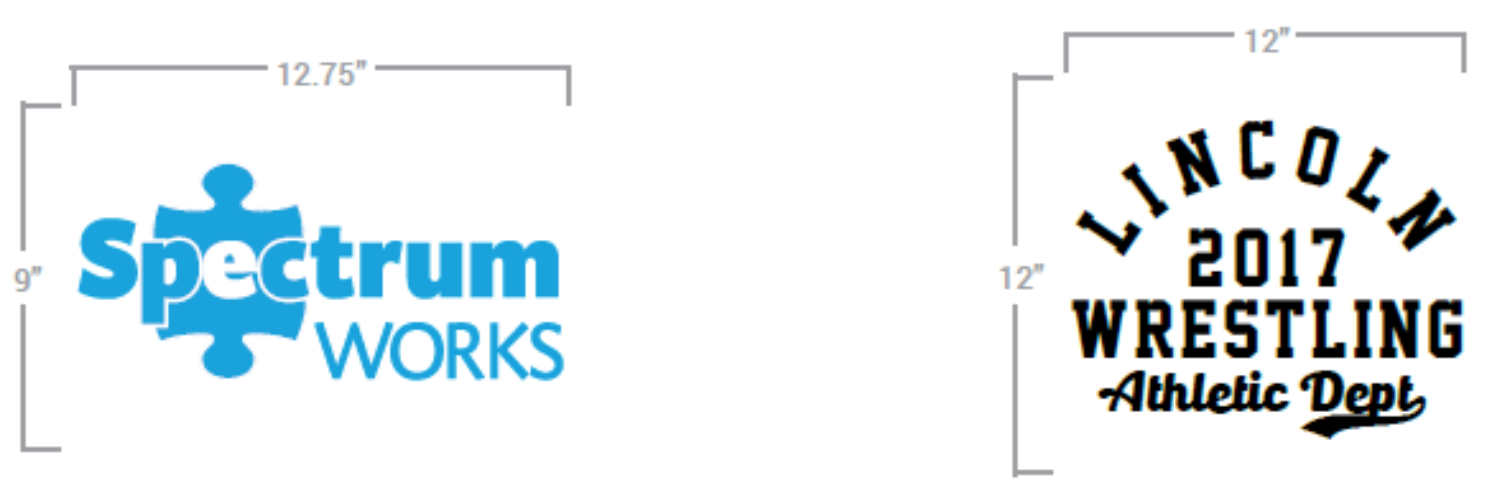
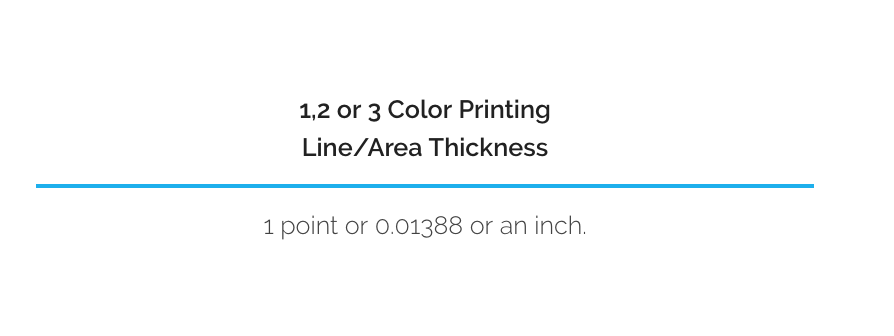
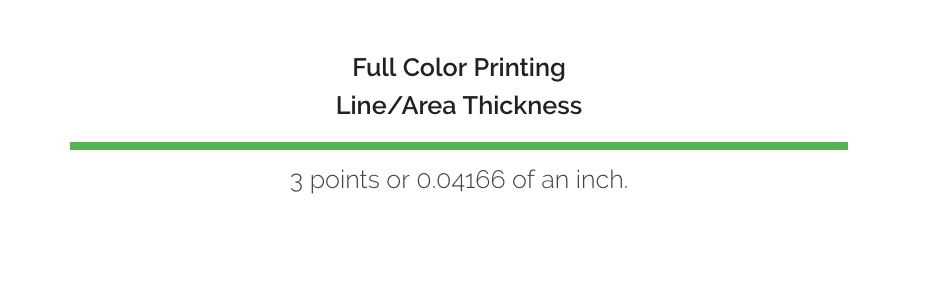
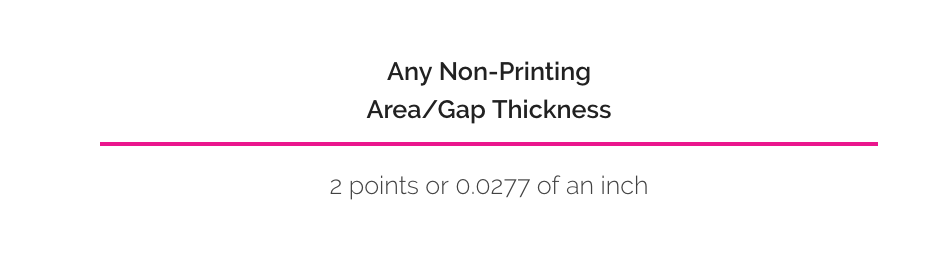





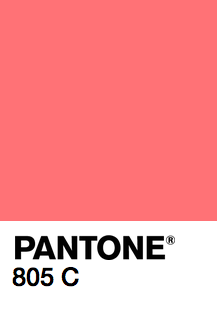

 Whats a white backer and why do I need it?
Whats a white backer and why do I need it? 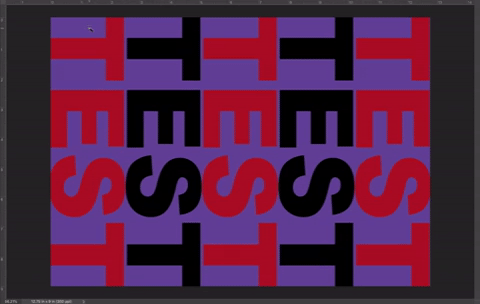
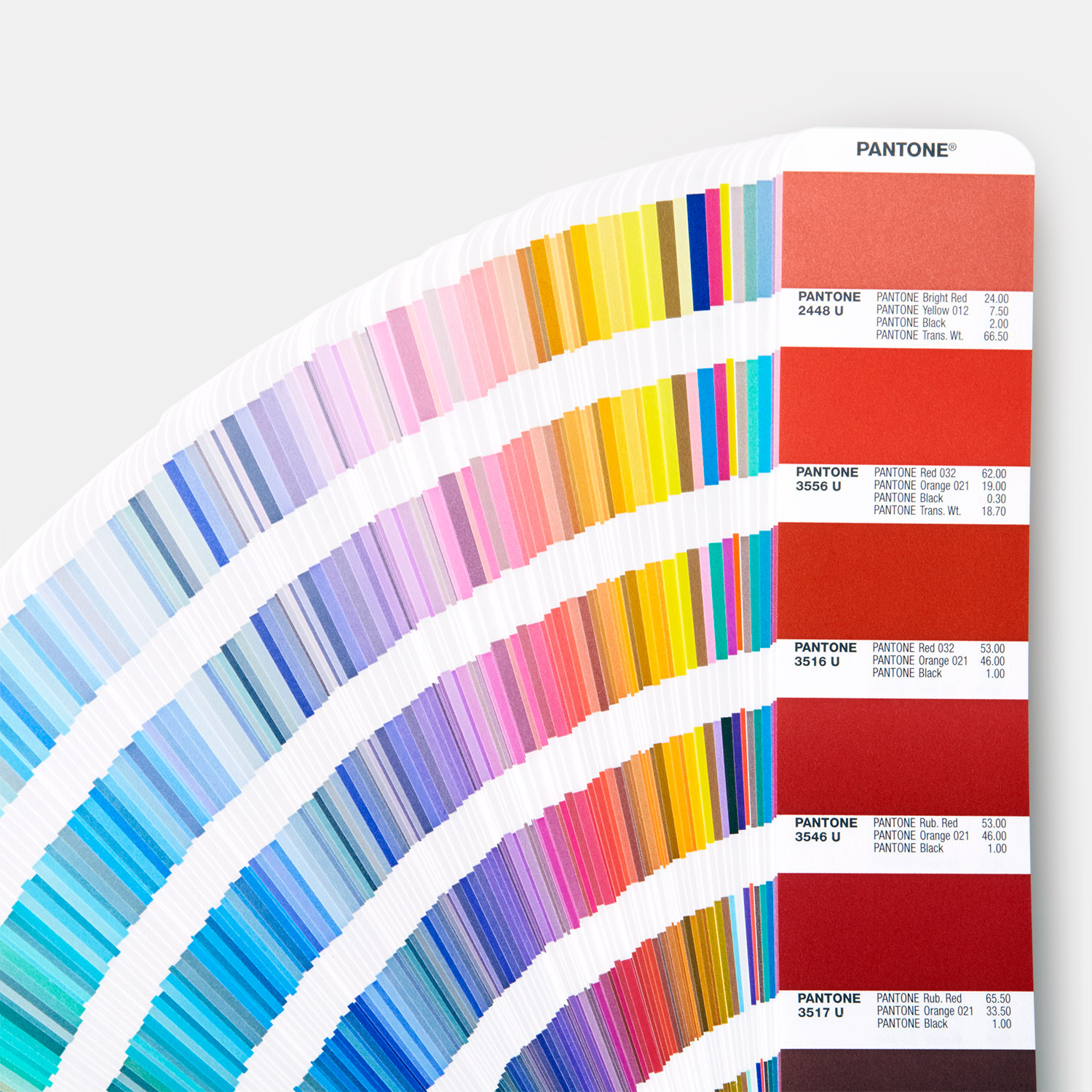


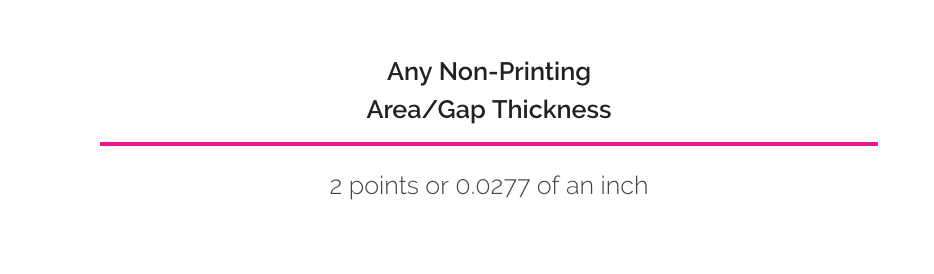
 Any areas that are thinner than 1 pt. will likely be too thin to print in order to hold their opacity and fine detail.
Any areas that are thinner than 1 pt. will likely be too thin to print in order to hold their opacity and fine detail.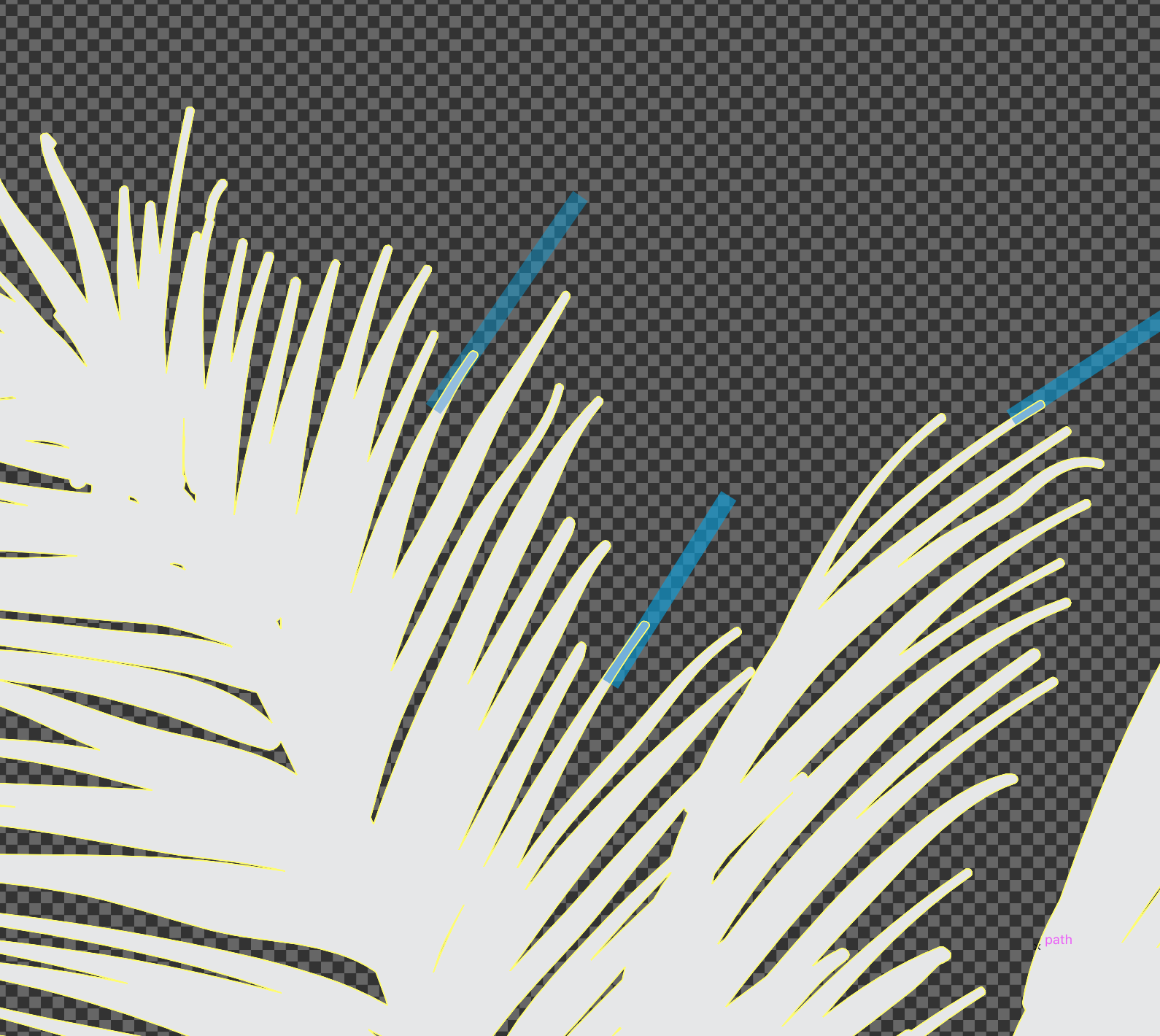
 Ganging artwork is putting more than one artwork, logo, text area, label, etc up on one sheet. This can be a real money saver when utilized properly. All of our standard spot colors allow for ganging of multiple images.
Ganging artwork is putting more than one artwork, logo, text area, label, etc up on one sheet. This can be a real money saver when utilized properly. All of our standard spot colors allow for ganging of multiple images. 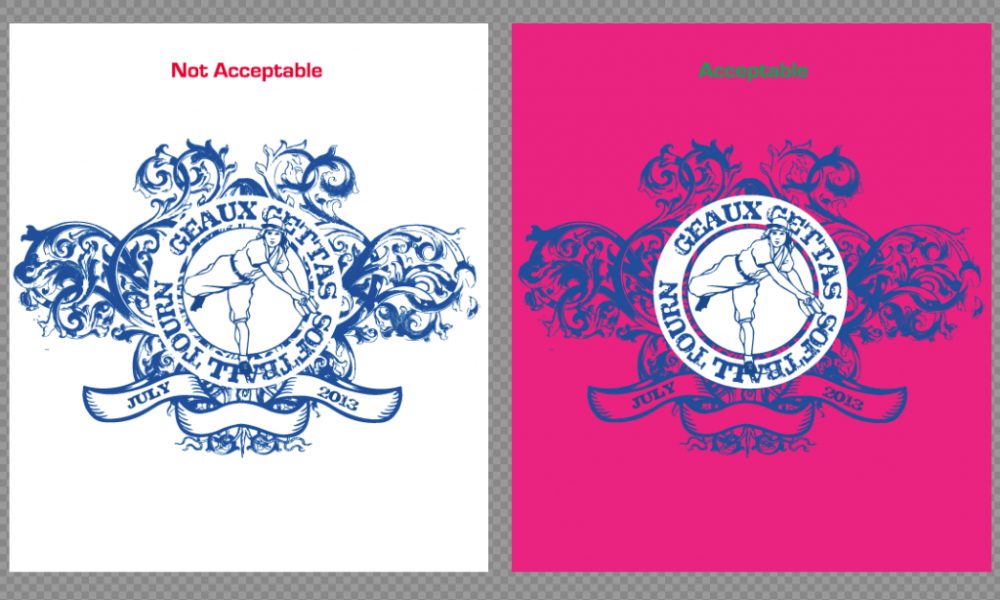










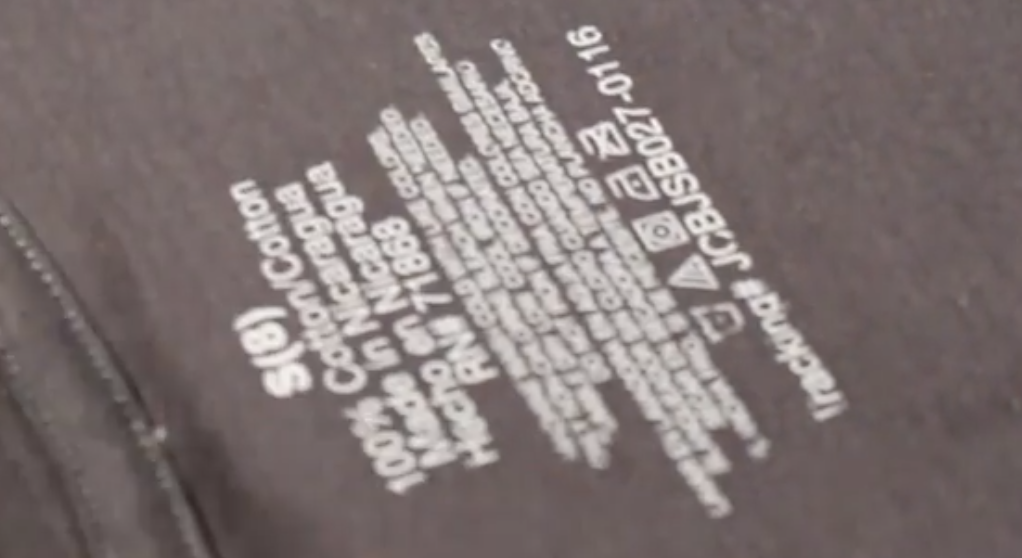
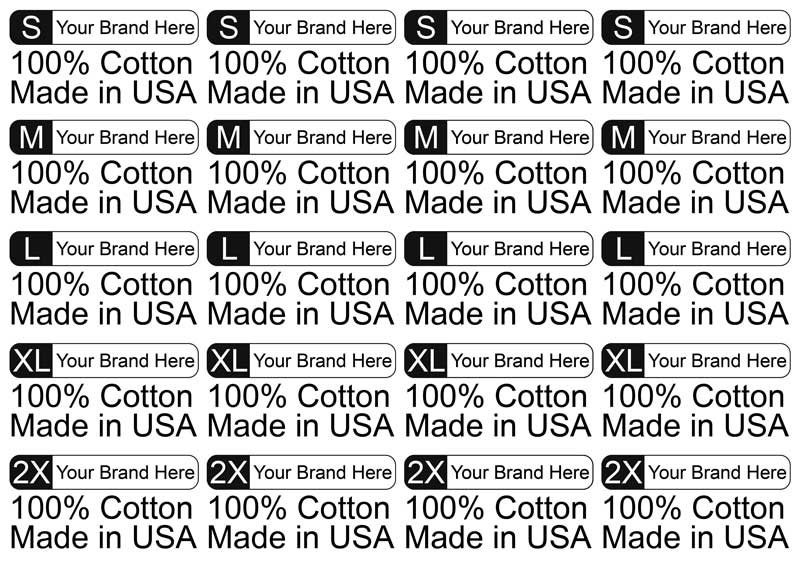 Having trouble making a gang sheet? No problem! Contact our
Having trouble making a gang sheet? No problem! Contact our  Are There Setup Fees?
Are There Setup Fees?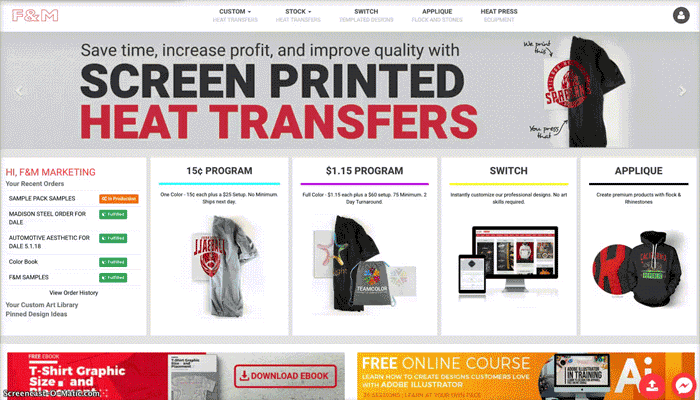
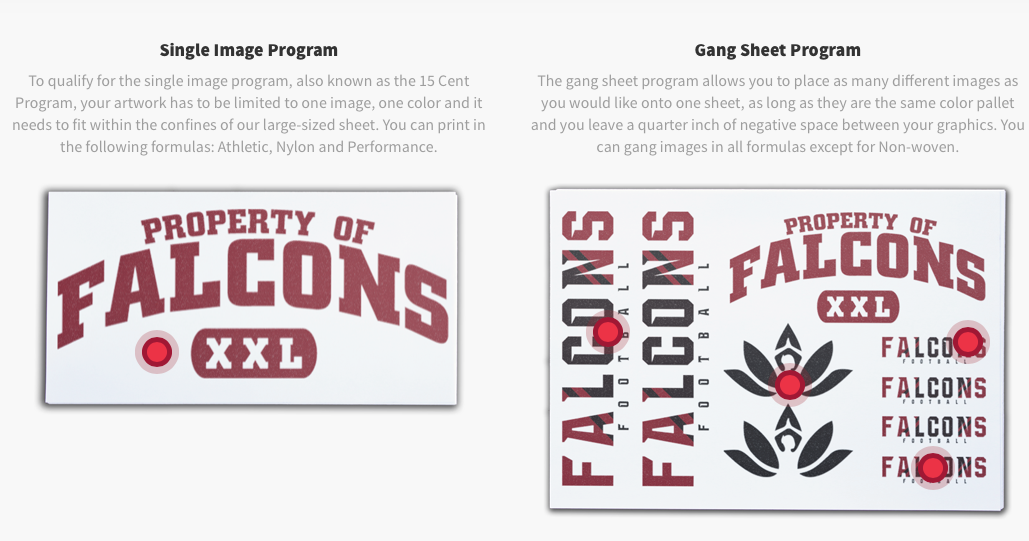
 Why Setup Fees?
Why Setup Fees?